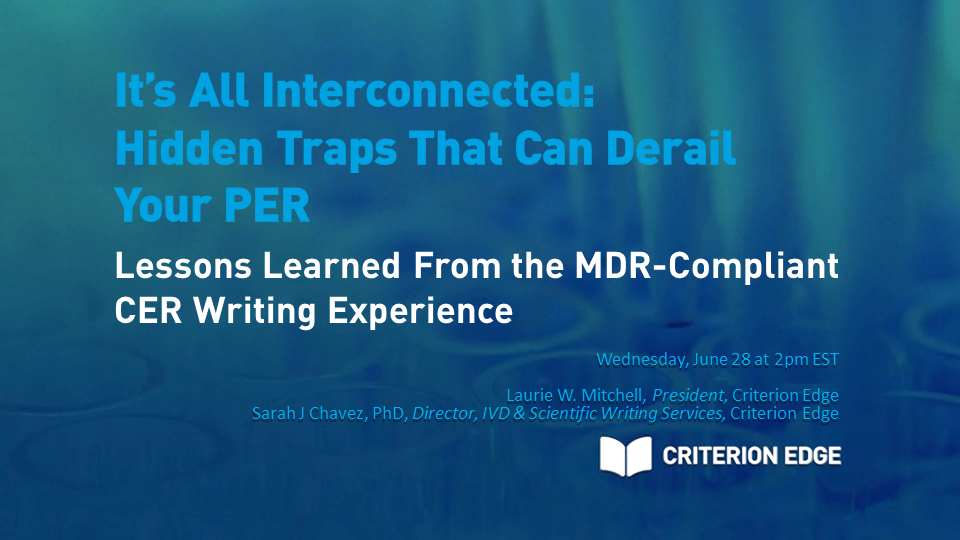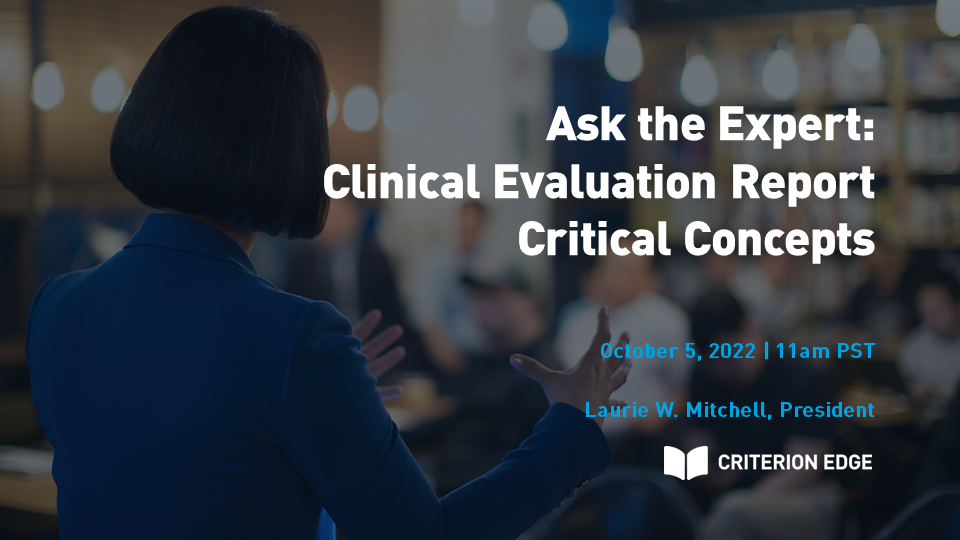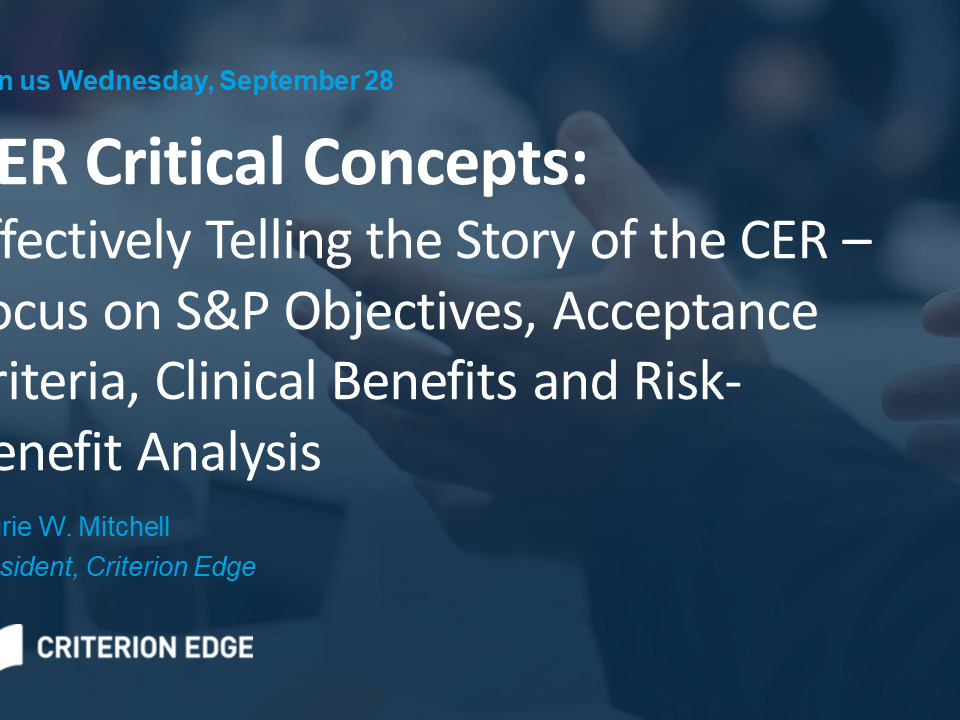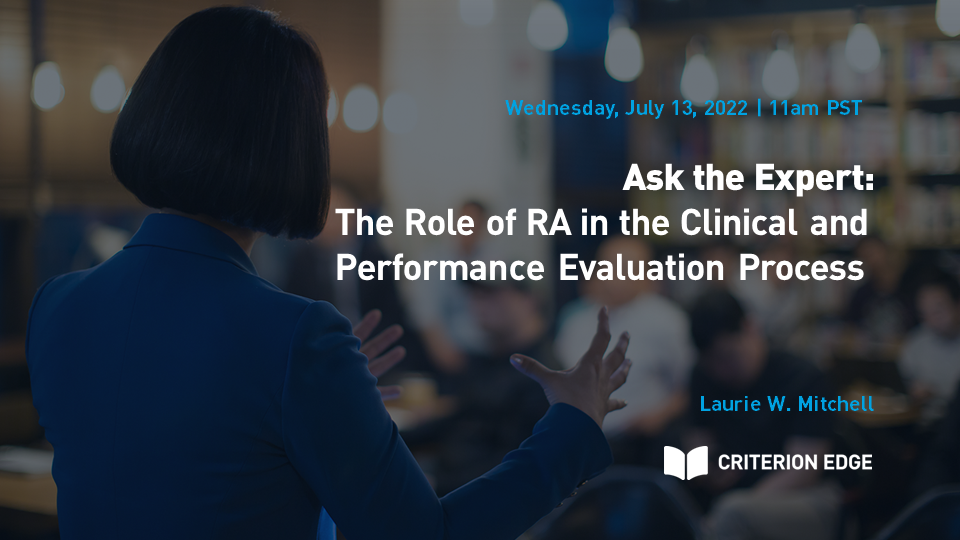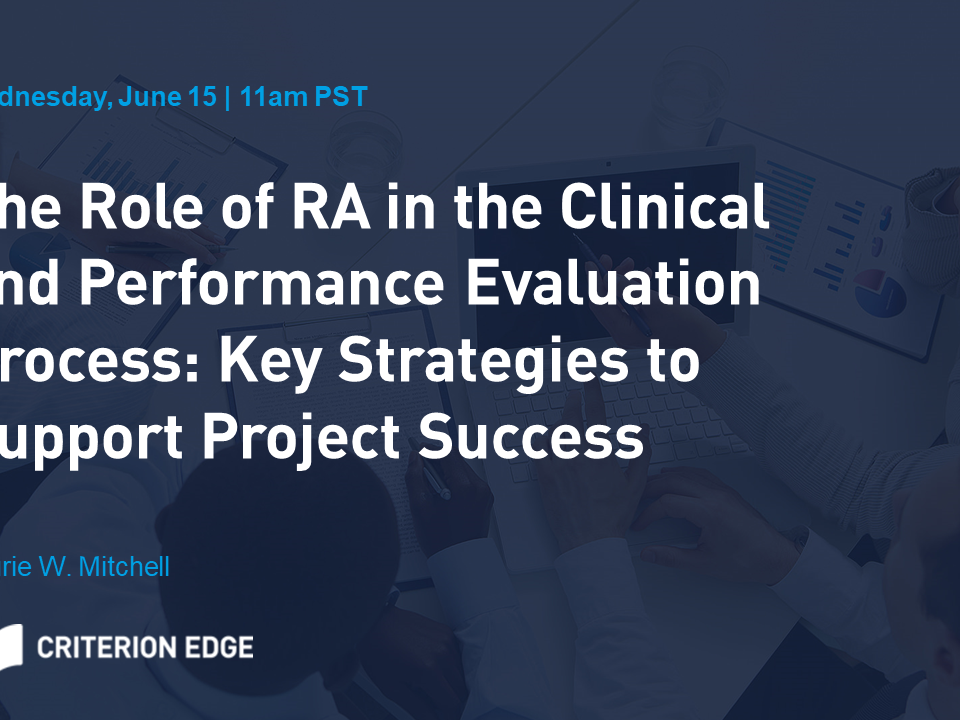The Role of Regulatory Affairs in the Clinical and Performance Evaluation Process: Key Strategies to Support Project Success
Regulatory Affairs plays a critical role in supporting the current MDR and IVDR required clinical/performance evaluation process, from project implementation through report writing and finally, the on-time submission to the notified body. From the early planning stage through completion of all required written deliverables, this presentation examines key drivers of project success, such as early assessment of data sufficiency, equivalence considerations, internal readiness of critical documentation, project planning strategies, and how to identify potential roadblocks and proactively find solutions to common problems.
Click here to watch the recording of this webinar.
Key Takeaways:
1. Identify critical components of the clinical evaluation process and strategies to support project success.
2. Describe how Regulatory Affairs can support cross-functional stakeholders and lead critical decision-making throughout the clinical evaluation process.
3. Recognize and implement early mitigation strategies to overcome roadblocks and drive to on-time submission.
There will be time at the end of the presentation to get your questions answered. Please submit your questions ahead of time while registering for this session so we have ample time to answer them thoughtfully. Also, answers will be limited to 3 minutes per question.
Who should register for this webinar?
Those Regulatory, Quality and Clinical leaders and teams who develop, write, review, or approve clinical evaluation reports for MDR submissions or performance evaluation reports for IVDR submissions.
Thinking about using an outsourced regulatory writing team, but aren’t sure of the advantages?
In today’s medical device and pharmaceutical environment, it’s imperative to analyze and present complex information clearly and concisely while meeting critical timelines. Partnering with team of experienced regulatory writers can be a beneficial alternative to maintaining an in-house writing staff.
Read our blog post to help decide if outsourcing is the right decision for your team.
Key Strategies to Support Project Success for the Clinical and Performance Evaluation Process
Do you know how to identify meaningful safety and performance endpoints (measures/objectives)? Are you confidently able to demonstrate that your safety and performance objectives are appropriate and clinically relevant?
Download our free white paper, a companion piece to our popular webinar where we cover strategies to verify device safety and performance in the clinical evaluation of medical and in vitro diagnostic (IVDs) devices. This white paper should help you with identifying meaningful safety and performance measures for clinical or performance evaluation. It will also help with defining acceptance criteria parameters to determine the acceptability of benefit-risk as mandated by Medical Device Regulation (MDR) 2017/745 and In Vitro Diagnostic Regulation (IVDR) 2017/746.